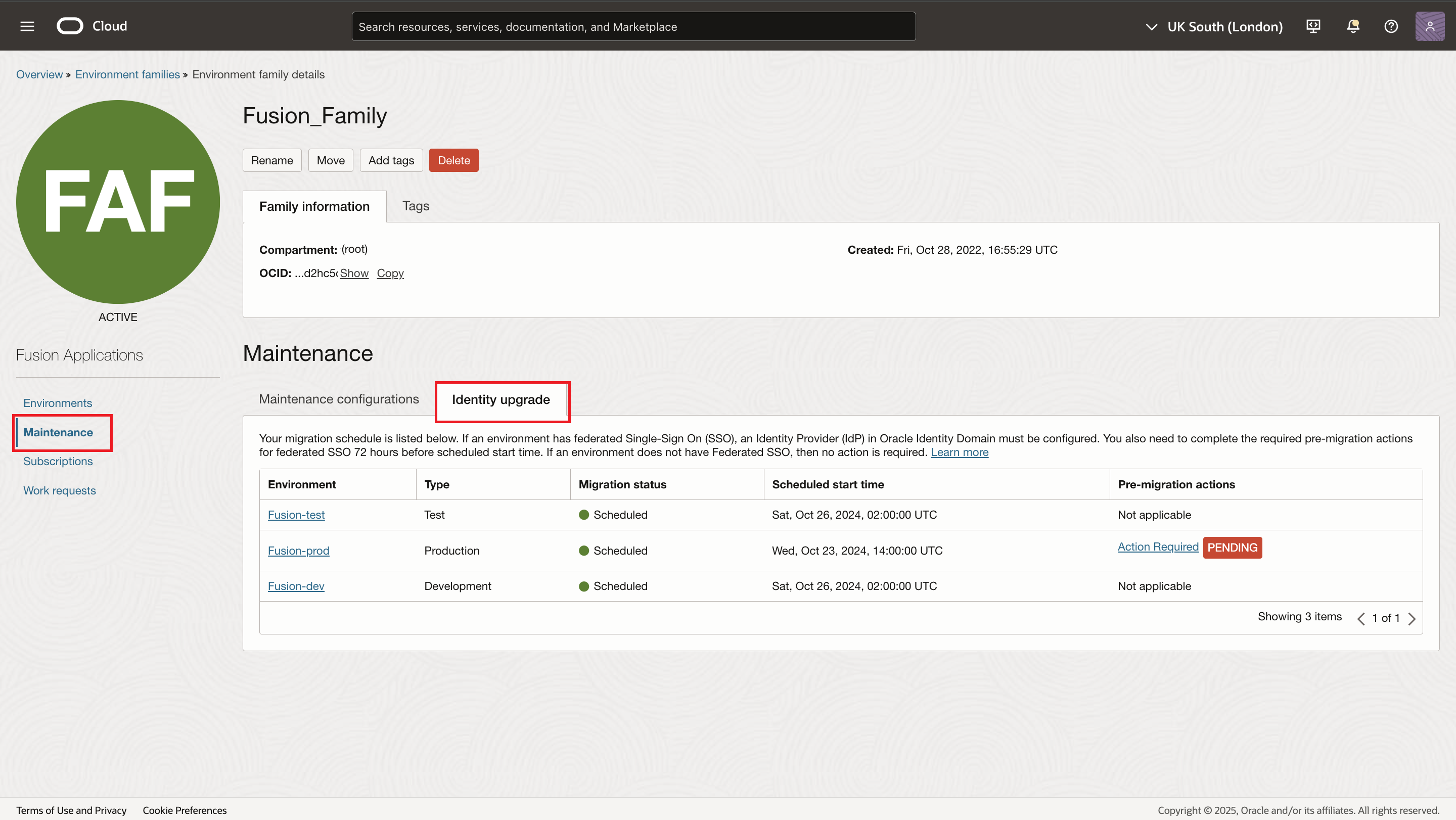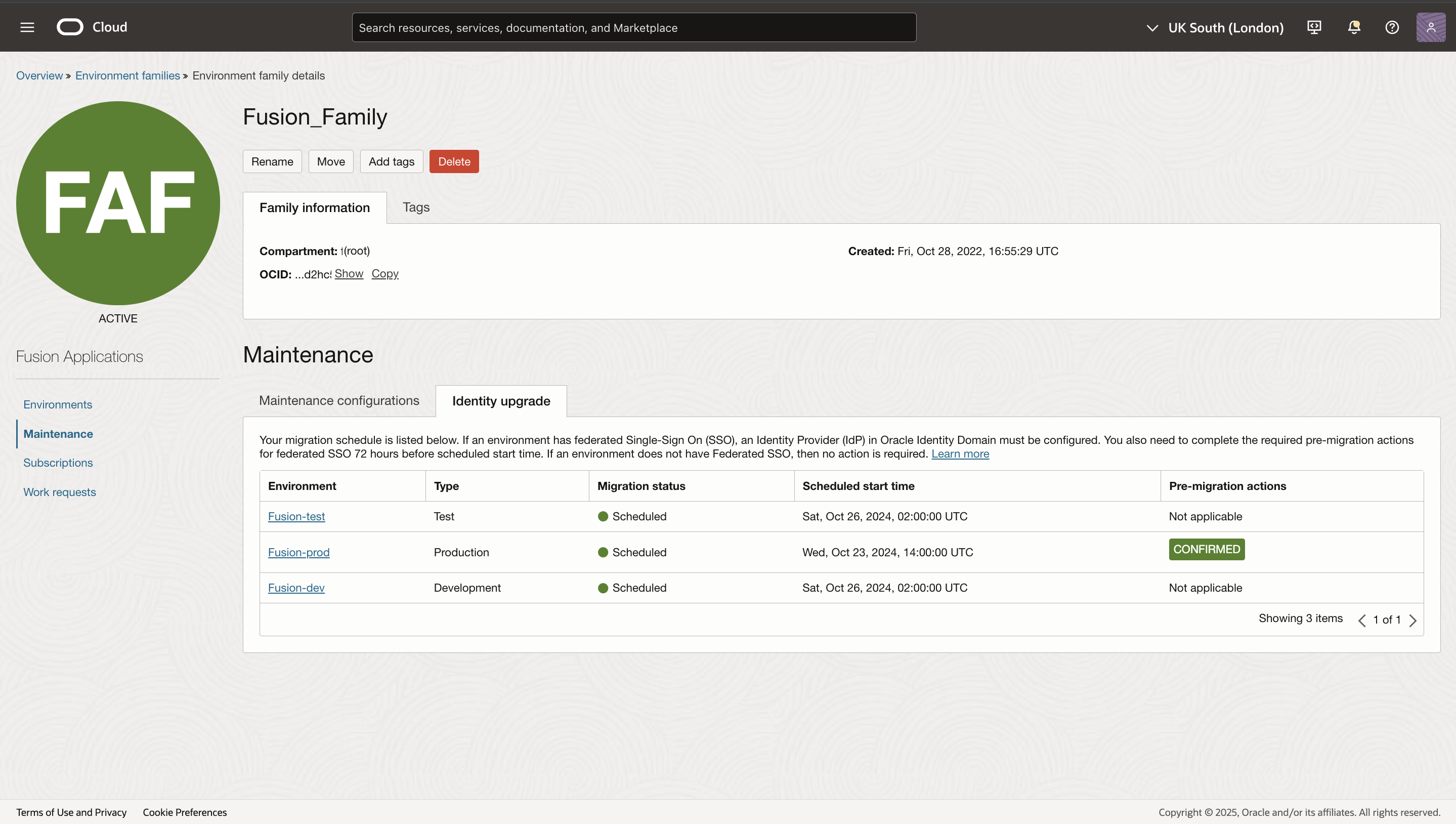Identity Upgrade Overview
Learn how to prepare for and what to expect before and after the upgrade to Oracle Cloud Infrastructure Identity and Access Management (IAM).
If you received an email with the subject line: Upcoming Exception Migration to Identity and Access Management (IAM), your account has been selected for the upgrade to Oracle Cloud Infrastructure Identity and Access Management (IAM).
What Is Happening?
In an upcoming exception maintenance of Fusion Applications, the user identity service associated with your Fusion environments will be upgraded to Oracle Cloud Infrastructure Identity and Access Management (IAM).
The new OCI IAM experience in Oracle Cloud Console provides enhanced capabilities for managing authentication, sign-on policy, single sign-on (SSO), multi-factor authentication (MFA), and identity lifecycle management.
The identity upgrade process requires a downtime. The duration will be specified in the notification when you receive the identity upgrade schedule.
Upon completion of the identity upgrade, you will receive an email notification. If post-upgrade actions for an environment are required, you will be able to acknowledge that the actions are completed in the Oracle Cloud Console under the Fusion Applications environment family page.
Where can I learn more?
For more information regarding identity and access management using IAM, see IAM with Identity Domains.
If you have concerns, reach out to Oracle Support by opening a Support Request (SR). Select these options to describe your issues:
- Service Group: Oracle Cloud Applications
- Service: Any Fusion Product
- Service Category: SaaS Console services (Outage, Provision, P2T/T2T, Resize, Environment and User Management)
- Sub-Category: Fusion Identity Upgrade
Identity Upgrade Cadence
The identity upgrade is scheduled in a non-quarterly update month for your environment family.
Non-production cadence: Identity upgrade of environments on non-production cadence will be performed during the second week of the scheduled month at around the same time as the environment's maintenance slot.
Production cadence: Identity upgrade of environments on production cadence will be performed during the fourth week of the scheduled month at around the same time as the environment's maintenance slot.
The identity upgrade is scheduled to match as closely as possible to the same maintenance slot for the Fusion Applications quarterly update, however, your environments may be scheduled a few hours earlier or later.
Note that the first week of the month is defined as the first week that begins on a Sunday. For example, the first week of March, 2025 is Sunday, March 2, 2025 to March 8, 2025.
Required Actions
No action required: If your Fusion environment is not configured with federated SSO or used as the identity provider for other Oracle application environments, then there are no pre- or post- upgrade required actions. However, we recommend that you review this document to understand and prepare for this upgrade.
Action required before the identity upgrade: If your Fusion Applications environments use federated SSO with an identity provider, you are required to complete the following actions at least 72 hours before the scheduled downtime of the first environment to ensure continued access to your Fusion Applications. Steps for these tasks are detailed in Pre-upgrade tasks for federated SSO environments.
We recommend that you complete the required action as soon as possible, at least 10 days before the scheduled downtime of the first environment, to ensure that you have time for any troubleshooting. If you have not completed the required action 72 hours before the scheduled upgrade, the identity upgrade of the entire environment family will be automatically canceled. You then must open a Support Request (SR) to reschedule the identity upgrade.
Action required after Identity Upgrade: If you have other Oracle applications (such as Taleo, CPQ (Configure, Price, Quota), SelectMinds, etc.) using a Fusion environment as the federated SSO identity provider for users to log in to the applications, you must complete the post-upgrade tasks and test the single sign-on integration to ensure that federated SSO continues to function correctly. Sign on to these other Oracle applications will not function until you have completed the post-upgrade actions.
Notification and Scheduling
You will be notified by email when the identity upgrade is scheduled as follows:
- If you have environments with federated SSO, you will be notified approximately 90 days in advance of the exception maintenance for the environment family.
- If you do not have environments with federated SSO, you will be notified approximately 30 days in advance of the exception maintenance.
After your environments have been scheduled for the upgrade, you can go to the Oracle Cloud Console to view the schedule for your Fusion environments, review the details of required actions (if applicable), and confirm completion of the required actions. To view the identity upgrade schedule:
- Sign in to the Oracle Cloud Console and navigate to your environment family: On the Applications Home of the Console, under Subscriptions, select Go to service on the Fusion Applications tile.
- On the Fusion Applications Overview page, select Environment families, and then select the name of your environment family. (If you don't see your resources, ensure that you are in the correct compartment).
- On the environment family details page, under Resources, select Maintenance, and then select the Identity Upgrade tab to view your schedule.
The Identity Upgrade tab is only available after your environments have been scheduled.
Cancellation and Rescheduling
If there are pre-upgrade required actions for any of your Fusion Application environments, and the required actions aren't completed 72 hours before the scheduled downtime of the first environment, the identity upgrade for all of your Fusion environments in the environment family will be automatically canceled 72 hours before the scheduled downtime of the first environment.
The canceled identity upgrade will be reflected in the Oracle Cloud Console.
Reschedule Identity Upgrade
To reschedule the identity upgrade, open a Support Request (SR) to schedule a downtime.
- You will be offered a selection of downtime windows as this is a scheduled maintenance.
- Once the reschedule is recorded, it will be shown in the Oracle Cloud Console.
- You will be notified as described in Notification and Scheduling.
What to Expect After the Upgrade
After the Identity upgrade completes successfully, test that sign-on to Fusion environments is working as expected. If you encounter any issues, contact Oracle Support by submitting a Support Request (SR).
If you have other Oracle applications (such as Taleo, CPQ (Configure, Price, Quota), SelectMinds, etc.) that use the Fusion environment to federate SSO, you must complete the Post-Upgrade Tasks and test the SSO integration to ensure that federated SSO continues to function correctly for other Oracle applications. SSO for these other Oracle applications won't function until you have completed the post-identity upgrade actions.
Changes to Account Sign-In Page
The account sign-in page will be different for your applications users. Users who selected the company SSO button will see a different option.
Identity Upgrade Checklist
Use this checklist as a guide to help you complete required and recommend actions before and after the upgrade of your Fusion Applications environments to Identity and Access Management (IAM).
If you encounter issues performing the checklist items or the post-identity upgrade verification, submit a Support Request (SR) and select these options to describe your issues:
- Service Group: Oracle Cloud Applications
- Service: Any Fusion Product
- Service Category: SaaS Console Services (Outage, Provision, P2T/T2T, Resize, Environment, and User Management)
- Sub-Category: Fusion Identity Upgrade
Pre-Identity Upgrade Steps
| Completed | Item | Action |
|---|---|---|
| 1 | Review the Identity Upgrade Overview documentation to understand the changes and the required and recommended actions for your environment. | |
| 2 |
Inform your Fusion Applications environments administrators, identity administrators, and security administrator (users who have the IT Security Administrator role in Fusion Applications) about this upcoming change and share this information with them. They may be required to perform actions before and after the identity upgrade. |
|
| 3 |
If your administrators aren't subscribed to announcements about Fusion Applications environments, follow the instructions in Subscribing to Announcements to create an announcement subscription and to receive notifications about specific types of announcements. For Identity Upgrade, subscribe to the following announcement types (see About Notifications for a full list of relevant announcement types):
|
|
| 4 | Review the recording about the Fusion Identity Upgrade at Oracle Go Cloud Solution Events. | |
| 5 |
Verify that you, identity administrators, and security administrators can access the new Oracle Cloud Console. If you or other administrators don't have the required permission, work with your OCI Tenancy administrator(s) to grant you access to the new Oracle Cloud Console. Oracle Cloud Console—Viewing the identity upgrade schedule in the Fusion Environments Family To view the identity upgrade schedule, you must be a Cloud/Tenancy administrator or a Fusion Applications environment administrator. Follow these steps to view the identity upgrade schedule in the Fusion Environments Family:
|
|
| 6 |
If your Fusion Applications environment is enabled with federated single sign-on (SSO), you must verify the permission granted to you. Verify that you can access the menu in the Oracle Cloud Console to perform pre-upgrade actions. Skip this step if your Fusion Applications environment isn't configured with federated SSO. Oracle Cloud Console—Manage Identity Domain SSO settings To perform the required pre-upgrade actions, you must have one of the following access grants to manage identity domain settings:
Test SSO Login To complete the pre-upgrade actions, you must test your SSO login. To test your SSO login, you must have user access to the entire Fusion Applications environment via federated SSO. |
|
| 7 |
Notify your Fusion Applications users that the Fusion Application Sign In URL of the Fusion Applications environment doesn't change. However, the appearance of the Sign In page might be different. Additionally:
If your environment is not enabled with federated SSO that displays your company's Sign In page, notify your Fusion Applications users that they may be required to reset their password after the identity upgrade. |
|
| 8 |
Familiarize yourself with the documentation for managing security for your Fusion Applications environments in the Oracle Cloud Console. To enable federated SSO after the identity upgrade, see Enabling Federated Single Sign-On (SSO) Before the Identity Upgrade. |
|
| 9 | Understand restrictions and plan activities accordingly. See Planning and Considerations for the Identity Upgrade. |
Post-Identity Upgrade Steps
| Completed | Item | Action |
|---|---|---|
| 1 | After receiving notification from Oracle that the identity upgrade has completed, sign in to each of the Fusion Applications environments to ensure that sign-on is successful. | |
| 2 | If your Fusion Applications environments are configured with federated SSO, ensure that the SSO sign-on experience is working correctly and sign-on is successful. | |
| 3 |
If you have other Oracle Application environments (such as Taleo, CPQ, etc.) that use your Fusion Applications environments for identity provision, ensure that the pod upgrade actions are complete (see Post-upgrade tasks for environments used as the identity provider for other applications) and ensure that sign-on to your other Oracle Application environments is successful. |
Pre-Upgrade Tasks
Tasks that are required pre-upgrade depend on whether you have enabled federated SSO in your environments. How do I know if my environments are federated or not?
In addition to federated SSO, your environments might also have an identity provider-initiated federation flow (an authentication flow that doesn't go through the Fusion Applications sign-on page) that needs to authenticate against a different identity system. The same pre-upgrade tasks also need to be completed.
Pre-upgrade tasks for non-federated SSO environments
If you don't have federated SSO, there are no pre-upgrade tasks for you to complete.
You can monitor the schedule and progress of the upgrade on the details page of the environment family.
Pre-upgrade tasks for federated SSO environments
If your Fusion Applications environment is configured with federated SSO that uses an identity provider to authenticate your users, you must complete the required actions before the identity upgrade. You're required to complete the following actions at least 72 hours before the scheduled downtime of the first environment. If the actions aren't completed, the identity upgrade of your Fusion environments will be canceled and must be rescheduled for another time.
The following pre-upgrade actions are required:
- Configure the Service Provider: Export the SAML metadata file for the environment's associated identity domain from the Oracle Cloud Console to configure the service provider in your corporate identity system.
- Configure and test the Service Provider in your corporate identity system that federate SSO.
- Acknowledge that the Service Provider setup is completed as part of the pre-upgrade required actions on the Oracle Cloud Console.
The following sections describe these steps in detail.
Download the SAML Metadata File
When your Fusion environment with federated SSO is scheduled for the identity upgrade, Oracle will automatically create the corresponding Identity Providers in OCI IAM based on the Fusion environment's latest configuration. You're not required to create Identity Providers manually.
In this step, export (download) the SAML metadata file for the corresponding Fusion environment from the Oracle Cloud Console. The SAML file contains the necessary information to enter into your corporate identity system.
Follow these steps to download the SAML metadata file for a Fusion environment:
- Sign in to the Oracle Cloud Console.
- In Applications Home in the Console, under Subscriptions, select Go to service on the Fusion Applications tile.
- On the Fusion Applications Overview page, select Environment families, and then select the name of your environment family. (If you don't see your resources, ensure that you're in the correct compartment).
- On the environment family details page, under Resources, select Maintenance, and then select the Identity Upgrade tab to view your schedule.
- Select Action required in the Pre-upgrade actions column of the corresponding Fusion environment.
- Select Download to download the SAML metadata file.
If you have multiple identity providers configured, download only one copy of the SAML metadata file. The file is the same for all of your identity providers for the corresponding Fusion environment.
Configure and Test the Service Provider
After you download the SAML metadata file, use a text editor to view the file. Use the information in the file to configure a new service provider in your corporate identity system.
If you have multiple identity providers, you need to configure a new service provider for each identity provider.
After the service providers are configured, use your valid credentials for each identity provider to test the Sign In page. Follow these steps to test the sign-on process to confirm that integration of federated SSO is functioning correctly:
- Sign in to the Oracle Cloud Console.
- In Applications Home in the Console, under Subscriptions, select Go to service on the Fusion Applications tile.
- On the Fusion Applications Overview page, select Environment families, and then select the name of your environment family. (If you don't see your resources, ensure that you're in the correct compartment).
- On the environment family details page, under Resources, select Maintenance, and then select the Identity Upgrade tab to view your schedule.
- Select Action required in the Pre-upgrade actions column of the corresponding Fusion environment.
- Select Test login to launch the Sign In page.
- Enter valid credentials (username and password).
- Confirm that the credentials are successfully authenticated by your corporate identity system. If the credentials aren't successfully authenticated, ensure that the credentials are correct and that the service provider configuration in your corporate identity system is entered correctly.
- Repeat steps 7–9 for any additional identity providers. Proceed to the next step only after you have successfully completed the test sign-in for all of your identity providers.
- Select the Confirm Identity Provider readiness checkbox and then select Submit.
The environment Pre-upgrade actions column is updated to Confirmed.
Post-Upgrade Tasks
You'll be notified when the identity upgrade is completed for each of your environments.
Post-upgrade tasks for non-federated environments
If your Fusion Applications environment is not configured with federated SSO, verify that your users can successfully sign in to the Fusion Applications environments.
Post-upgrade tasks for environments configured with federated SSO
If your Fusion Applications environment is configured with federated SSO, verify that your users can successfully sign in to the Fusion Applications environments using SSO.
Post-upgrade tasks for environments used as the identity provider for other applications
If you have other Oracle applications (such as Taleo, CPQ (Configure, Price, Quota), SelectMinds, etc.) that use a Fusion environment to federate SSO for users to sign in to the applications, you must complete the post-identity upgrade actions and test the single sign-on integration to ensure that federated SSO continues to function correctly.
- Sign in to the Oracle Cloud Console.
- In Applications Home in the Console, under Subscriptions, select Go to service on the Fusion Applications tile.
- On the Fusion Applications Overview page, select Environment families, and then select the name of your environment family. (If you don't see your resources, ensure that you're in the correct compartment).
- On the environment family details page, under Resources, select Maintenance, and then select the Identity Upgrade tab to view your schedule.
- Select Action required in the Post-upgrade actions column of the corresponding Fusion environment.
- Follow the instructions to configure and activate an identity provider in your other Oracle applications:
- Download the SAML metadata.
- Use the information in the SAML metadata to configure, test, and activate a new identity provider in your other Oracle application.
- Acknowledge that the identity provider setup is complete in your other Oracle application.
- Repeat Step 6 for all your other Oracle applications that use the Fusion Applications environment as an identity provider.
Planning and Considerations for the Identity Upgrade
Be aware of the following potential impacts before, during, and after the upgrade:
Enabling Federated Single Sign-On (SSO) Before the Identity Upgrade
If your environments are scheduled for the identity upgrade and it's less than seven days before the scheduled downtime of the first environment, we recommend that you wait until after the identity upgrade has completed for each of the environments for which you want to enable federated SSO and then follow the instructions in the following section to proceed with enablement.
If you haven't received the identity upgrade schedule or there isn't sufficient time (we recommend at least two weeks) before the scheduled downtime of the first environment to receive the identity upgrade, follow the steps documented in Oracle Applications Cloud as the Single Sign-On (SSO) Service Provider to enable federated SSO. After federated SSO is enabled and the environment is scheduled for the identity upgrade, wait 24 to 48 hours for the Action required link to appear in the Pre-upgrade actions column in the identity upgrade schedule. When the Action required link is displayed, follow the instructions in Pre-upgrade tasks for federated SSO environments to complete the required actions at least 72 hours before the scheduled downtime of the first environment that will receive the identity upgrade.
Enabling Federated SSO After the Identity Upgrade
After your environments are upgraded, follow the steps documented in the IAM documentation, Federating with Identity Providers to federate a Fusion Applications environment identity domain. See also How do I find the Identity domain for a Fusion Applications environment?
Plan Environment Lifecycle Activities to Avoid Conflicts with the Identity Upgrade
Certain lifecycle activities are impacted during the upgrade process:
Refresh
Refresh can only be performed if the source Fusion environment and the target Fusion environment have the same upgrade status. That is, either both haven't started identity upgrade, or both have completed identity upgrade.
Install Language
When the identity upgrade is in progress, you can't install and activate additional languages in a Fusion Applications environment. You can install languages when the identity upgrade completes and the environment Lifecycle state returns to Active.
FAQs
Get answers to common questions about the identity upgrade.
As part of Oracle's efforts to modernize the technology stack for Fusion Applications, this exception maintenance is to upgrade the Identity and Access Management for the Fusion environments to Oracle Cloud Infrastructure Identity and Access Management (OCI IAM). OCI IAM provides the latest features for managing authentication, sign-on policy, single sign-on (SSO), and multi-factor authentication (MFA).
Downtime is required to perform the Identity upgrade. The environment isn't available or accessible during the upgrade. You're notified when the upgrade completes.
Self-service lifecycle activities can't be performed 72 hours before the upgrade until it completes. The affected activities include: scheduling environment refresh, starting refresh, installing a language pack, setting up customer-managed keys, and so on.
Also, refresh between an environment that has completed the Identity upgrade and another that hasn't completed the upgrade (and vice versa), can't be scheduled or performed. Refresh can only be scheduled and performed when both the source and target environments have the same Identity upgrade status.
To find the Identity domain for a Fusion Applications environment:
- On the Applications Home of the Console, under My applications, select Fusion Applications to see a list of the environments.
- Select an environment.
- On the environment details page, on the Environment information panel, select the Associated identity domain. This opens the details page for the Identity domain associated with the environment.
- If your Fusion Applications environment family and environments were provisioned after April 6, 2025, the environments are already running with OCI IAM. These environments don't need the Identity upgrade.
- You can also check the Fusion Applications sign-in page for one of the environments and compare with the sign-in page in Changes in Oracle Fusion Cloud Applications Sign In Page. If the sign-in page is similar to the page after the upgrade then the environments are already running with OCI IAM. Otherwise, the environments must be upgraded.
- Identity upgrade only applies to Fusion Applications such as Customer Experience (CX), Human Capital Management (HCM), Enterprise Resource Planning (ERP), and Supply Chain & Manufacturing (SCM).
- Identity upgrade doesn't apply to other applications such as, Taleo, Enterprise Performance Management (EPM), RightNow, Eloqua, Oracle Integration Cloud (OIC), and Primavera.
- Ensure the network doesn't block outbound traffic to the Identity Domain URL (without the port number) for each of the Fusion Applications environment. This must be allowed for users to authenticate and sign in to the Fusion Applications environment.
- The Identity Domain URL can be found in the Identity Domain details with the label Domain URL. From the OCI Cloud Console, follow the navigation: Identity & Security, Domains. Select the identity domain corresponding to each of the Fusion Applications environment where the Domain type is Oracle Apps. Then select the Details tab. Example of an Identity Domain URL excluding the port number (443):
https://idcs-7f59093f2f9b42aab80a48b065631d8e.identity.oraclecloud.com. - To confirm that the outbound traffic isn't blocked, open a new browser session and sign in to the Oracle Cloud Console, as tenancy administrator or Identity domain administrator with the tenancy/cloud account name, and the corresponding identity domain of a Fusion Applications environment.
- Any ongoing refresh must be completed before the downtime.
- Refresh is restricted until both the source Fusion environment and the target Fusion environment have completed the Identity upgrade.
-
Similar to quarterly update, you can perform self-service refreshes between environments (source and target) that are in the non-production cadence and have been upgraded. You can't perform a refresh that uses an environment mapped to the production cadence (not yet upgraded) as a source to refresh an environment (target) that has already been upgraded.
- To enable MFA for an environment, it must be upgraded to OCI IAM.
- After the environment is upgraded to OCI IAM, see the instruction in Enable Multifactor Authentication (MFA).
Sign-in
- The Fusion Applications sign-in URL isn't changing. The UI of the sign-in page might vary.
The correct URL is,
https://(DNS_prefix)environment_system_name.fa.ocs.oraclecloud.com/fscmUI/faces/FuseOvervieworhttps://environment_system_name.fa.(data center code).oraclecloud.com/fscmUI/faces/FuseOverview. - Don't use the URL,
https://login-(environment name)-saasfaprod1.fa.ocs.oraclecloud.com. This URL doesn't work after the Identity upgrade.
From the Oracle Cloud Console, My applications.
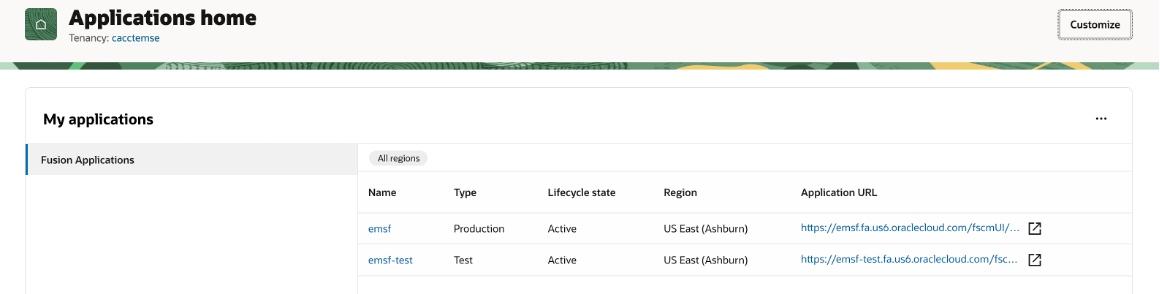
Yes, you can enable or disable the chooser page in the OCI IAM Console. The environment's chooser page settings isn't changed as part of the Identity upgrade.
Single Sign-On (SSO)
- You can, if you complete the required pre-upgrade actions 72 hrs before the scheduled downtime of the first environment. The Console shows the required actions 24 hrs after the federated SSO is enabled.
- If you acknowledged pre-upgrade actions and enabled an environment with federated SSO later, then you're notified to again acknowledge the required actions.
- Don't enable federated SSO for scheduled environments during the two week period between the stage and production waves. Wait until the Identity upgrade is complete and then enable federated SSO.
- The federated SSO configuration doesn't change. The environment continues to use the same Identity Provider (IdP) (Oracle Identity Access and Management or other third-party identity providers).
- The configuration remains same after the Identity upgrade.
This depends on the third-party Identity provider that you're using. Most modern cloud-based Identity provider (IdP) includes a new sign-in certificate for a new service provider. In the pre-upgrade actions, you must update the IdP in the Oracle Cloud Console UI with SAML metadata from the Identity provider, and test the connectivity and authentication.
After Identity upgrade, you can have several SSO choices in the sign-in page.
You can request postponing the Identity upgrade through Service Request if you prefer not to track two upgrades simultaneously. Also, it could be difficult to debug if SSO isn't working post the changes.
No, the required actions doesn't impact existing SSO sign-in. It's effective only after the Identity upgrade.
Yes, it continues to work after the upgrade.
- No, you don't need to turn off existing SSO before Identity upgrade as it'll work after the upgrade if you completed the pre-upgrade actions.
- If you choose to disable SSO you can do so after the Identity upgrade.
Reset Password
- A password reset might be required after the Identity upgrade is complete.
- You must notify the Fusion Applications users that if they have expired password or a weak password, they're asked to reset password when they sign in to the Fusion Applications environment after the upgrade.
- Accounts used in API integrations might also require a password reset.
- Passwords for Integration users and other critical accounts can be proactively reset before the Identity upgrade to prevent forced reset later.
The existing password policy is carried over to OCI IAM.
These doesn't change. They remain in the Security Console.
User Management
If you have implemented SCIM workflows for user provisioning into Fusion using FA SCIM REST API, then you must continue to use them post the IAM upgrade, to use the existing user life cycle workflows in Fusion. OCI IAM is the Identity store.
Local users are migrated to the existing Fusion Application created Identity domain. Note that this domain isn't the default domain on the Oracle cloud Console.
The Security Console in Fusion Applications isn't changed. You can continue to use it to add users to FA environments, reset password, and assign application roles. However, after Identity upgrade, you no longer need to use the Single Sign-On (SSO) menu in the Security Console to enable federated SSO. The ability to enable federated SSO for an FA environment is moved to the Oracle Cloud Console. To enable Federated SSO, see Federation with Identity Providers.
No, all the Fusion Applications users don't appear in the Identity domain corresponding to each of the Fusion Applications environment in the OCI IAM Console. These users can't sign in to the Oracle Cloud Console.
There's no impact and they continue to work as-is.
Identity Upgrade Schedule
- When you sign in to a Fusion Applications environment, if you see the Company Single Sign-On button or the company's sign-in page, then the environment has federated single sign-on (SSO).
- If you have other Oracle Applications (such as Taleo, CPQ (Oracle Configure, Price, Quote), etc.) that use a Fusion Applications environment as the identity provider, then the Fusion Applications environment is federated.
- If neither of the previous situations apply, the Fusion Applications environment isn't federated.
You're notified about the downtime schedule in advance. If any of the environments are enabled with federated SSO, a notification is sent 90 days in advance to you. If none of the environments have federated SSO enabled, a notification is sent 30 days in advance.
After you receive the notification about the Identity upgrade, you can sign-in to the Oracle Cloud Console and navigate to the Fusion Applications, Environment Families page to view the schedule for the environments:
- Sign-in to the Oracle Cloud Console.
- In Applications Home in the Console, under Subscriptions, select Go to service on the Fusion Applications tile.
- On the environment families details page, select Maintenance tab. Under Identity upgrade section you can view the upgrade schedules for the environments.
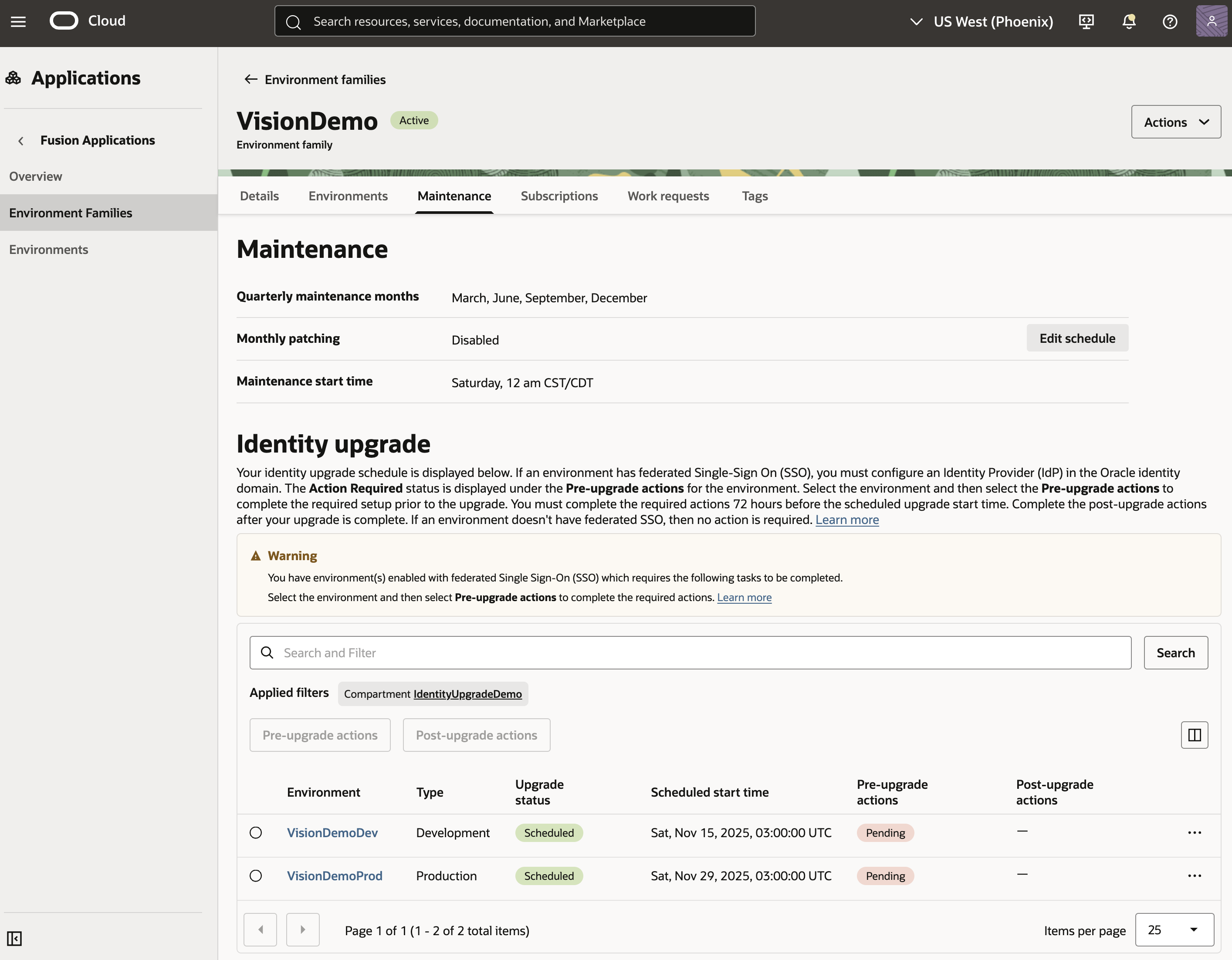
While the upgrade is occurring, the environments aren't available.
The Identity upgrade is expected to last for up to 3 hours or longer depending on the number of users.
All the Fusion Applications environments must complete the Identity upgrade. If the scheduled time doesn't work for you, contact Oracle Support to reschedule the upgrade for a convenient time by submitting a Support Request (SR).
- The Identity upgrade doesn't occur in the same month as the quarterly update. To avoid multiple downtimes in a month, the upgrade is scheduled in the months after the environments receive a quarterly update.
- In general, we expect to schedule the Identity upgrade of the environments in the same maintenance time window as when the environments receive a quarterly update. We might schedule the upgrade for a time window that's different from the maintenance time window.
- At least one of the non-production environments must have completed the upgrade before we perform the Identity upgrade of the production environment. You can see the environments in the non-production cadence scheduled for the upgrade before the environments in the production cadence.
- If the schedule doesn't work for you, contact Oracle Support to reschedule the upgrade for a convenient time. Contact Oracle Support by submitting a Support Request (SR).
To reschedule the upgrade for a convenient time, contact Oracle Support by submitting a Support Request (SR). In the Oracle Cloud Console, use the following selections when submitting the SR:
- Technical Issues
- Service Group: Oracle Cloud Applications
- Service: Any Fusion product
- Service Category: SaaS Console Services (Outage, Provision, P2T/T2T, Resize, Environment and User Management)
- Subcategory: Fusion Identity Upgrade
There's no additional cost as part of the Identity upgrade.
There's no change to the Fusion Applications subscriptions.